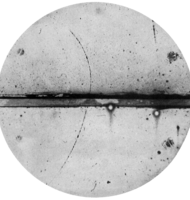3 Best Ways to Recover Lost Data from an External Hard Drive in Windows
If you are in search for the safest and most reliable methods of data recovery from external hard drives, then it ends here. External hard drives offers great convenience and has become a necessity these days for computer users. They provide the ease to store your photos, documents, videos in large capacity and carry them anywhere. But what happens if you accidentally delete an external drive or if it gets corrupted?
{{BANNER|SIMPLE_BANNER_HOMEPAGE_2}}
A hard drive stores data in sectors and blocks. When you delete a file from an external hard drive, the Windows operating system doesn't remove the file from the hard drive - it simply updates the file system and marks the storage space as free. However, a new file can overwrite this free space and poses a risk of permanent data loss if the drive is getting used after deletion. This blog will explain how data loss can happen on an external hard drive and the best practices to recover lost data from external hard drive.
Tips to avoid ...
Článok je uzamknutý
Prihlásiť pomocou členstva NEXTECH
Článok je uzamknutý
Pokračovanie článku patrí k prémiovému obsahu pre predplatiteľov. S digitálnym predplatným už od 10 € získate neobmedzený prístup k uzamknutému obsahu na celý rok. Objednať si ho môžete TU. Ak ho už máte prihláste sa TU
Prihlásiť pomocou členstva NEXTECH